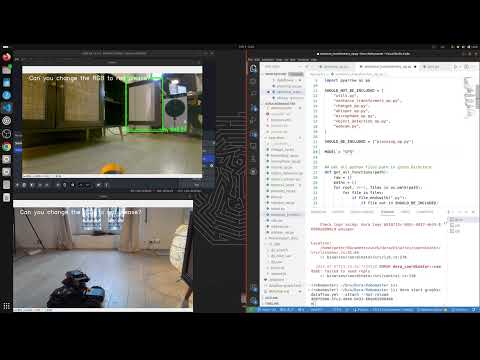configs:
- config_name: image
data_files:
- split: train
path: graphs/out/*/image.parquet
- config_name: mistral
data_files:
- split: train
path: graphs/out/*/mistral_output_file.parquet
- config_name: chatgpt
data_files:
- split: train
path: graphs/out/*/chatgpt_output_file.parquet
- config_name: raw_file
data_files:
- split: train
path: graphs/out/*/raw_file.parquet
- config_name: saved_file
data_files:
- split: train
path: graphs/out/*/saved_file.parquet
- config_name: audio
data_files:
- split: train
path: graphs/out/*/audio.parquet
- config_name: whisper_text
data_files:
- split: train
path: graphs/out/*/whisper_text.parquet
- config_name: control
data_files:
- split: train
path: graphs/out/*/control.parquet
- config_name: gimbal_control
data_files:
- split: train
path: graphs/out/*/gimbal_control.parquet
- config_name: logs
data_files:
- split: train
path: graphs/out/*.txt
license: apache-2.0
language:
- en
tags:
- dora
- robotic
Dora-Robomaster
This project aims to use Dora to enhance the capabilities of a RoboMaster S1.
You can see a quick demo here:
Getting Started
command to start the demo:
alias dora='dora-cli'
dora up
dora start graphs/dataflow.yml --attach
start the reaction lighting test:
dora start graphs/reaction.yml --attach
Installation of the Robomaster S1 Hack
This guide is an updated version of the original Robomaster S1 SDK Hack Guide and is intended for use on a Windows 11 system.
Prerequisites
Before you get started, you'll need the following:
- Robomaster S1 (do not update it to the latest version, as it may block the hack).
- Robomaster App.
- Android SDK Platform-Tools. Simply unzip it and keep the path handy.
- A micro USB cable. If this guide doesn't work, there might be an issue with the cable, and you may need to replace it with one that supports data transfer.
Instructions
Start the Robomaster App and connect the Robomaster S1 using one of the two options provided (via router or via Wi-Fi).
While connected, use a micro USB cable to connect the robot to the computer's USB port. You should hear a beep sound, similar to when you connect any device. (Please note that no other Android device should be connected via USB during this process).
In the Lab section of the app, create a new Python application and paste the following code:
def root_me(module): __import__ = rm_define.__dict__['__builtins__']['__import__'] return __import__(module, globals(), locals(), [], 0) builtins = root_me('builtins') subprocess = root_me('subprocess') proc = subprocess.Popen('/system/bin/adb_en.sh', shell=True, executable='/system/bin/sh', stdout=subprocess.PIPE, stderr=subprocess.PIPE)Run the code; there should be no errors, and the console should display Execution Complete
Without closing the app, navigate to the folder containing the Android SDK Platform-Tools and open a terminal inside it.
Run the ADP command
.\adb.exe devices. If everything is working correctly, you should see output similar to this:Execute the upload.sh script located in the folder
s1_SDK.Once everything has been executed, restart the S1 by turning it off and then back on. While it's booting up, you should hear two chimes instead of the usual single chime, indicating that the hack has been successful.
HuggingFace Dataset
To set up this repo as a dataset repository:
git lfs install
git clone https://huggingface.co/datasets/haixuantao/dora-robomaster
# if you want to clone without large files – just their pointers
# prepend your git clone with the following env var:
GIT_LFS_SKIP_SMUDGE=1
To use the dataset:
from datasets import load_dataset
dataset = load_dataset("haixuantao/dora-robomaster")