File size: 19,364 Bytes
ef4d689 |
1 2 3 4 5 6 7 8 9 10 11 12 13 14 15 16 17 18 19 20 21 22 23 24 25 26 27 28 29 30 31 32 33 34 35 36 37 38 39 40 41 42 43 44 45 46 47 48 49 50 51 52 53 54 55 56 57 58 59 60 61 62 63 64 65 66 67 68 69 70 71 72 73 74 75 76 77 78 79 80 81 82 83 84 85 86 87 88 89 90 91 92 93 94 95 96 97 98 99 100 101 102 103 104 105 106 107 108 109 110 111 112 113 114 115 116 117 118 119 120 121 122 123 124 125 126 127 128 129 130 131 132 133 134 135 136 137 138 139 140 141 142 143 144 145 146 147 148 149 150 151 152 153 154 155 156 157 158 159 160 161 162 163 164 165 166 167 168 169 170 171 172 173 174 175 176 177 178 179 180 181 182 183 184 185 186 187 188 189 190 191 192 193 194 195 196 197 198 199 200 201 202 203 204 205 206 207 208 209 210 211 212 213 214 215 216 217 218 219 220 221 222 223 224 225 226 227 228 229 230 231 232 233 234 235 236 237 238 239 240 241 242 243 244 245 246 247 248 249 250 251 252 253 254 255 256 257 258 259 260 261 262 263 264 265 266 267 268 269 270 271 272 273 274 275 276 277 278 279 280 281 282 283 284 285 286 287 288 289 290 291 292 293 294 295 296 297 298 299 300 301 302 303 304 305 306 307 308 309 310 311 312 313 314 315 316 317 318 319 320 321 322 323 324 325 326 327 328 329 330 331 332 333 334 335 336 337 338 339 340 341 342 343 344 345 346 347 348 349 350 351 352 353 354 355 356 357 358 359 360 361 362 363 364 365 366 367 368 369 370 371 372 373 374 375 376 377 378 379 380 381 382 383 384 385 386 387 388 389 390 391 392 393 394 395 396 397 398 399 400 401 402 403 404 405 406 407 408 409 410 411 412 413 414 415 416 417 418 419 420 421 422 423 424 425 426 427 428 429 430 431 432 433 434 435 436 437 438 439 440 441 442 443 444 445 446 447 448 449 450 451 452 453 454 455 456 457 458 459 460 461 462 463 464 465 466 |
# ControlNet training example
[Adding Conditional Control to Text-to-Image Diffusion Models](https://arxiv.org/abs/2302.05543) by Lvmin Zhang and Maneesh Agrawala.
This example is based on the [training example in the original ControlNet repository](https://github.com/lllyasviel/ControlNet/blob/main/docs/train.md). It trains a ControlNet to fill circles using a [small synthetic dataset](https://huggingface.co/datasets/fusing/fill50k).
## Installing the dependencies
Before running the scripts, make sure to install the library's training dependencies:
**Important**
To make sure you can successfully run the latest versions of the example scripts, we highly recommend **installing from source** and keeping the install up to date as we update the example scripts frequently and install some example-specific requirements. To do this, execute the following steps in a new virtual environment:
```bash
git clone https://github.com/huggingface/diffusers
cd diffusers
pip install -e .
```
Then cd in the example folder and run
```bash
pip install -r requirements.txt
```
And initialize an [🤗Accelerate](https://github.com/huggingface/accelerate/) environment with:
```bash
accelerate config
```
Or for a default accelerate configuration without answering questions about your environment
```bash
accelerate config default
```
Or if your environment doesn't support an interactive shell e.g. a notebook
```python
from accelerate.utils import write_basic_config
write_basic_config()
```
## Circle filling dataset
The original dataset is hosted in the [ControlNet repo](https://huggingface.co/lllyasviel/ControlNet/blob/main/training/fill50k.zip). We re-uploaded it to be compatible with `datasets` [here](https://huggingface.co/datasets/fusing/fill50k). Note that `datasets` handles dataloading within the training script.
Our training examples use [Stable Diffusion 1.5](https://huggingface.co/runwayml/stable-diffusion-v1-5) as the original set of ControlNet models were trained from it. However, ControlNet can be trained to augment any Stable Diffusion compatible model (such as [CompVis/stable-diffusion-v1-4](https://huggingface.co/CompVis/stable-diffusion-v1-4)) or [stabilityai/stable-diffusion-2-1](https://huggingface.co/stabilityai/stable-diffusion-2-1).
## Training
Our training examples use two test conditioning images. They can be downloaded by running
```sh
wget https://huggingface.co/datasets/huggingface/documentation-images/resolve/main/diffusers/controlnet_training/conditioning_image_1.png
wget https://huggingface.co/datasets/huggingface/documentation-images/resolve/main/diffusers/controlnet_training/conditioning_image_2.png
```
```bash
export MODEL_DIR="runwayml/stable-diffusion-v1-5"
export OUTPUT_DIR="path to save model"
accelerate launch train_controlnet.py \
--pretrained_model_name_or_path=$MODEL_DIR \
--output_dir=$OUTPUT_DIR \
--dataset_name=fusing/fill50k \
--resolution=512 \
--learning_rate=1e-5 \
--validation_image "./conditioning_image_1.png" "./conditioning_image_2.png" \
--validation_prompt "red circle with blue background" "cyan circle with brown floral background" \
--train_batch_size=4
```
This default configuration requires ~38GB VRAM.
By default, the training script logs outputs to tensorboard. Pass `--report_to wandb` to use weights and
biases.
Gradient accumulation with a smaller batch size can be used to reduce training requirements to ~20 GB VRAM.
```bash
export MODEL_DIR="runwayml/stable-diffusion-v1-5"
export OUTPUT_DIR="path to save model"
accelerate launch train_controlnet.py \
--pretrained_model_name_or_path=$MODEL_DIR \
--output_dir=$OUTPUT_DIR \
--dataset_name=fusing/fill50k \
--resolution=512 \
--learning_rate=1e-5 \
--validation_image "./conditioning_image_1.png" "./conditioning_image_2.png" \
--validation_prompt "red circle with blue background" "cyan circle with brown floral background" \
--train_batch_size=1 \
--gradient_accumulation_steps=4
```
## Training with multiple GPUs
`accelerate` allows for seamless multi-GPU training. Follow the instructions [here](https://huggingface.co/docs/accelerate/basic_tutorials/launch)
for running distributed training with `accelerate`. Here is an example command:
```bash
export MODEL_DIR="runwayml/stable-diffusion-v1-5"
export OUTPUT_DIR="path to save model"
accelerate launch --mixed_precision="fp16" --multi_gpu train_controlnet.py \
--pretrained_model_name_or_path=$MODEL_DIR \
--output_dir=$OUTPUT_DIR \
--dataset_name=fusing/fill50k \
--resolution=512 \
--learning_rate=1e-5 \
--validation_image "./conditioning_image_1.png" "./conditioning_image_2.png" \
--validation_prompt "red circle with blue background" "cyan circle with brown floral background" \
--train_batch_size=4 \
--mixed_precision="fp16" \
--tracker_project_name="controlnet-demo" \
--report_to=wandb
```
## Example results
#### After 300 steps with batch size 8
| | |
|-------------------|:-------------------------:|
| | red circle with blue background |
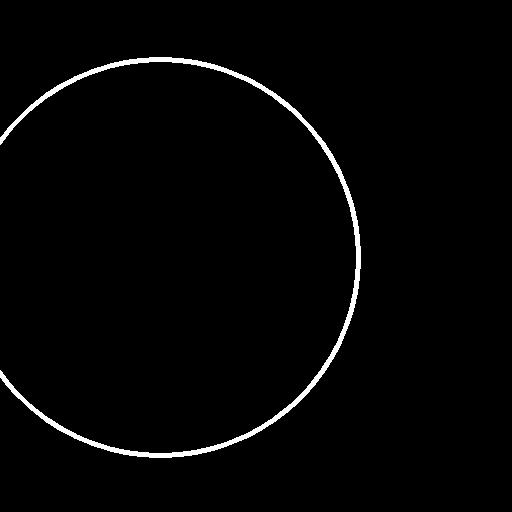 | 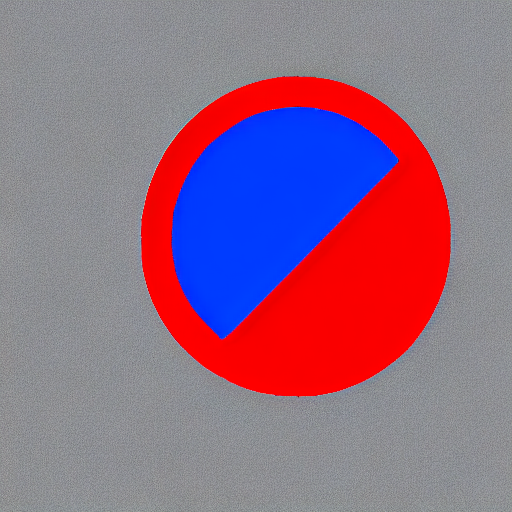 |
| | cyan circle with brown floral background |
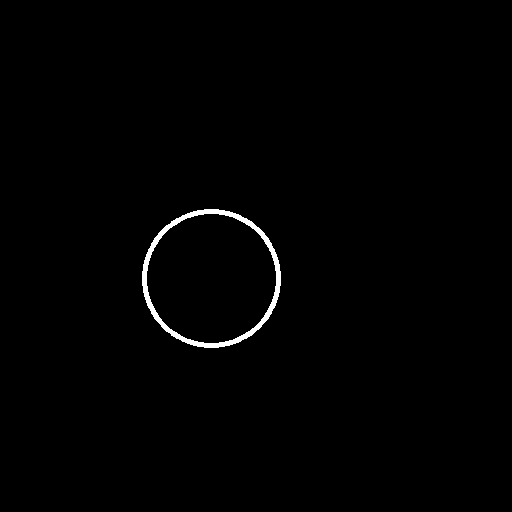 | 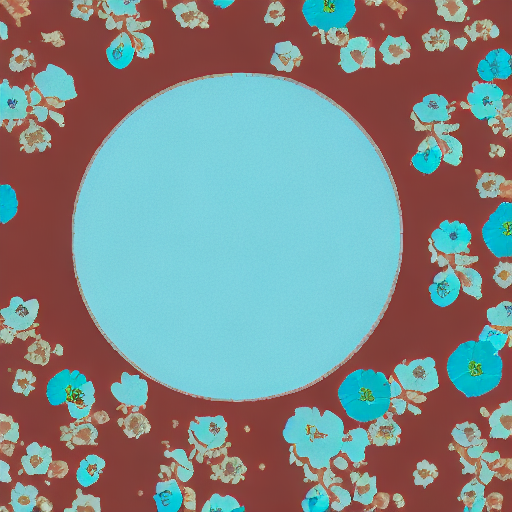 |
#### After 6000 steps with batch size 8:
| | |
|-------------------|:-------------------------:|
| | red circle with blue background |
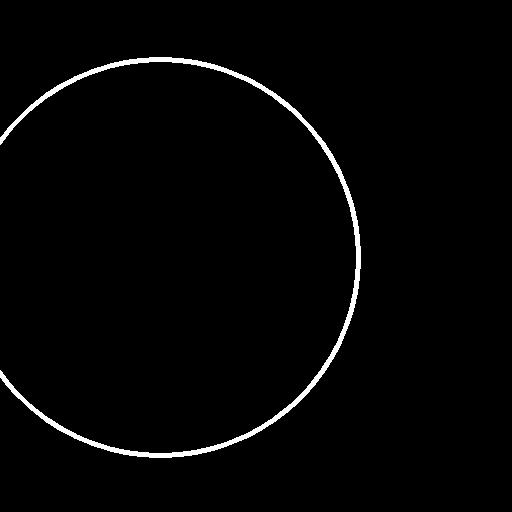 | 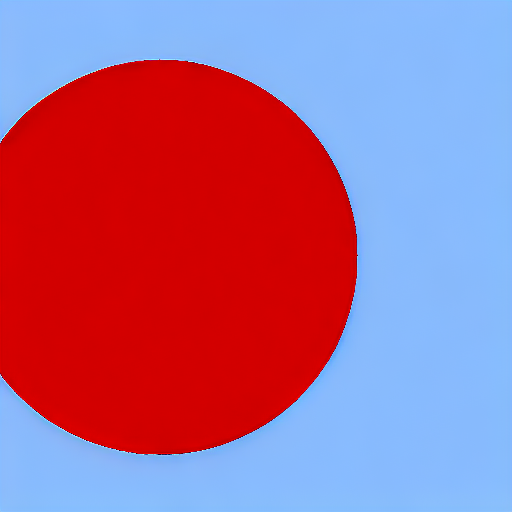 |
| | cyan circle with brown floral background |
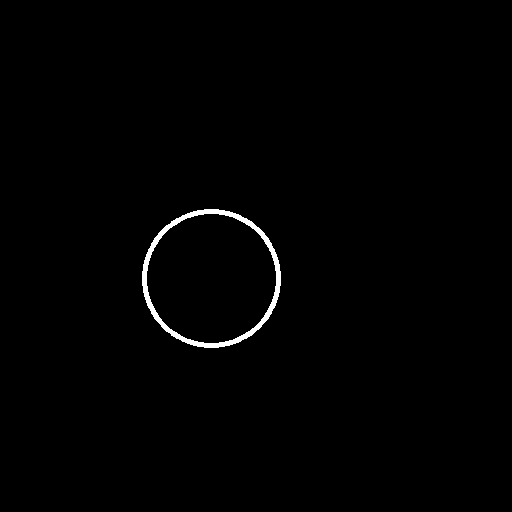 | 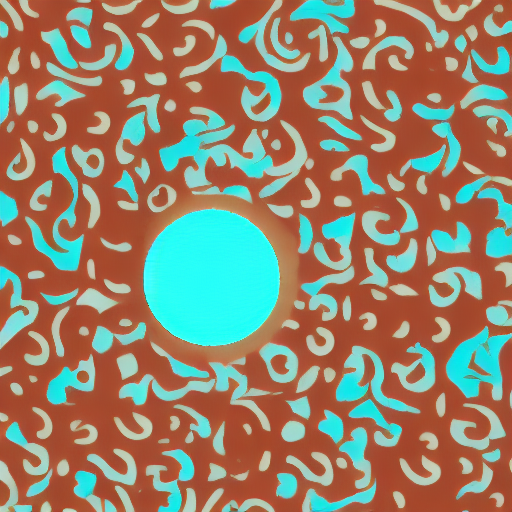 |
## Training on a 16 GB GPU
Optimizations:
- Gradient checkpointing
- bitsandbyte's 8-bit optimizer
[bitandbytes install instructions](https://github.com/TimDettmers/bitsandbytes#requirements--installation).
```bash
export MODEL_DIR="runwayml/stable-diffusion-v1-5"
export OUTPUT_DIR="path to save model"
accelerate launch train_controlnet.py \
--pretrained_model_name_or_path=$MODEL_DIR \
--output_dir=$OUTPUT_DIR \
--dataset_name=fusing/fill50k \
--resolution=512 \
--learning_rate=1e-5 \
--validation_image "./conditioning_image_1.png" "./conditioning_image_2.png" \
--validation_prompt "red circle with blue background" "cyan circle with brown floral background" \
--train_batch_size=1 \
--gradient_accumulation_steps=4 \
--gradient_checkpointing \
--use_8bit_adam
```
## Training on a 12 GB GPU
Optimizations:
- Gradient checkpointing
- bitsandbyte's 8-bit optimizer
- xformers
- set grads to none
```bash
export MODEL_DIR="runwayml/stable-diffusion-v1-5"
export OUTPUT_DIR="path to save model"
accelerate launch train_controlnet.py \
--pretrained_model_name_or_path=$MODEL_DIR \
--output_dir=$OUTPUT_DIR \
--dataset_name=fusing/fill50k \
--resolution=512 \
--learning_rate=1e-5 \
--validation_image "./conditioning_image_1.png" "./conditioning_image_2.png" \
--validation_prompt "red circle with blue background" "cyan circle with brown floral background" \
--train_batch_size=1 \
--gradient_accumulation_steps=4 \
--gradient_checkpointing \
--use_8bit_adam \
--enable_xformers_memory_efficient_attention \
--set_grads_to_none
```
When using `enable_xformers_memory_efficient_attention`, please make sure to install `xformers` by `pip install xformers`.
## Training on an 8 GB GPU
We have not exhaustively tested DeepSpeed support for ControlNet. While the configuration does
save memory, we have not confirmed the configuration to train successfully. You will very likely
have to make changes to the config to have a successful training run.
Optimizations:
- Gradient checkpointing
- xformers
- set grads to none
- DeepSpeed stage 2 with parameter and optimizer offloading
- fp16 mixed precision
[DeepSpeed](https://www.deepspeed.ai/) can offload tensors from VRAM to either
CPU or NVME. This requires significantly more RAM (about 25 GB).
Use `accelerate config` to enable DeepSpeed stage 2.
The relevant parts of the resulting accelerate config file are
```yaml
compute_environment: LOCAL_MACHINE
deepspeed_config:
gradient_accumulation_steps: 4
offload_optimizer_device: cpu
offload_param_device: cpu
zero3_init_flag: false
zero_stage: 2
distributed_type: DEEPSPEED
```
See [documentation](https://huggingface.co/docs/accelerate/usage_guides/deepspeed) for more DeepSpeed configuration options.
Changing the default Adam optimizer to DeepSpeed's Adam
`deepspeed.ops.adam.DeepSpeedCPUAdam` gives a substantial speedup but
it requires CUDA toolchain with the same version as pytorch. 8-bit optimizer
does not seem to be compatible with DeepSpeed at the moment.
```bash
export MODEL_DIR="runwayml/stable-diffusion-v1-5"
export OUTPUT_DIR="path to save model"
accelerate launch train_controlnet.py \
--pretrained_model_name_or_path=$MODEL_DIR \
--output_dir=$OUTPUT_DIR \
--dataset_name=fusing/fill50k \
--resolution=512 \
--validation_image "./conditioning_image_1.png" "./conditioning_image_2.png" \
--validation_prompt "red circle with blue background" "cyan circle with brown floral background" \
--train_batch_size=1 \
--gradient_accumulation_steps=4 \
--gradient_checkpointing \
--enable_xformers_memory_efficient_attention \
--set_grads_to_none \
--mixed_precision fp16
```
## Performing inference with the trained ControlNet
The trained model can be run the same as the original ControlNet pipeline with the newly trained ControlNet.
Set `base_model_path` and `controlnet_path` to the values `--pretrained_model_name_or_path` and
`--output_dir` were respectively set to in the training script.
```py
from diffusers import StableDiffusionControlNetPipeline, ControlNetModel, UniPCMultistepScheduler
from diffusers.utils import load_image
import torch
base_model_path = "path to model"
controlnet_path = "path to controlnet"
controlnet = ControlNetModel.from_pretrained(controlnet_path, torch_dtype=torch.float16)
pipe = StableDiffusionControlNetPipeline.from_pretrained(
base_model_path, controlnet=controlnet, torch_dtype=torch.float16
)
# speed up diffusion process with faster scheduler and memory optimization
pipe.scheduler = UniPCMultistepScheduler.from_config(pipe.scheduler.config)
# remove following line if xformers is not installed or when using Torch 2.0.
pipe.enable_xformers_memory_efficient_attention()
# memory optimization.
pipe.enable_model_cpu_offload()
control_image = load_image("./conditioning_image_1.png")
prompt = "pale golden rod circle with old lace background"
# generate image
generator = torch.manual_seed(0)
image = pipe(
prompt, num_inference_steps=20, generator=generator, image=control_image
).images[0]
image.save("./output.png")
```
## Training with Flax/JAX
For faster training on TPUs and GPUs you can leverage the flax training example. Follow the instructions above to get the model and dataset before running the script.
### Running on Google Cloud TPU
See below for commands to set up a TPU VM(`--accelerator-type v4-8`). For more details about how to set up and use TPUs, refer to [Cloud docs for single VM setup](https://cloud.google.com/tpu/docs/run-calculation-jax).
First create a single TPUv4-8 VM and connect to it:
```
ZONE=us-central2-b
TPU_TYPE=v4-8
VM_NAME=hg_flax
gcloud alpha compute tpus tpu-vm create $VM_NAME \
--zone $ZONE \
--accelerator-type $TPU_TYPE \
--version tpu-vm-v4-base
gcloud alpha compute tpus tpu-vm ssh $VM_NAME --zone $ZONE -- \
```
When connected install JAX `0.4.5`:
```
pip install "jax[tpu]==0.4.5" -f https://storage.googleapis.com/jax-releases/libtpu_releases.html
```
To verify that JAX was correctly installed, you can run the following command:
```
import jax
jax.device_count()
```
This should display the number of TPU cores, which should be 4 on a TPUv4-8 VM.
Then install Diffusers and the library's training dependencies:
```bash
git clone https://github.com/huggingface/diffusers
cd diffusers
pip install .
```
Then cd in the example folder and run
```bash
pip install -U -r requirements_flax.txt
```
If you want to use Weights and Biases logging, you should also install `wandb` now
```bash
pip install wandb
```
Now let's downloading two conditioning images that we will use to run validation during the training in order to track our progress
```
wget https://huggingface.co/datasets/huggingface/documentation-images/resolve/main/diffusers/controlnet_training/conditioning_image_1.png
wget https://huggingface.co/datasets/huggingface/documentation-images/resolve/main/diffusers/controlnet_training/conditioning_image_2.png
```
We encourage you to store or share your model with the community. To use huggingface hub, please login to your Hugging Face account, or ([create one](https://huggingface.co/docs/diffusers/main/en/training/hf.co/join) if you don’t have one already):
```
huggingface-cli login
```
Make sure you have the `MODEL_DIR`,`OUTPUT_DIR` and `HUB_MODEL_ID` environment variables set. The `OUTPUT_DIR` and `HUB_MODEL_ID` variables specify where to save the model to on the Hub:
```bash
export MODEL_DIR="runwayml/stable-diffusion-v1-5"
export OUTPUT_DIR="runs/fill-circle-{timestamp}"
export HUB_MODEL_ID="controlnet-fill-circle"
```
And finally start the training
```bash
python3 train_controlnet_flax.py \
--pretrained_model_name_or_path=$MODEL_DIR \
--output_dir=$OUTPUT_DIR \
--dataset_name=fusing/fill50k \
--resolution=512 \
--learning_rate=1e-5 \
--validation_image "./conditioning_image_1.png" "./conditioning_image_2.png" \
--validation_prompt "red circle with blue background" "cyan circle with brown floral background" \
--validation_steps=1000 \
--train_batch_size=2 \
--revision="non-ema" \
--from_pt \
--report_to="wandb" \
--tracker_project_name=$HUB_MODEL_ID \
--num_train_epochs=11 \
--push_to_hub \
--hub_model_id=$HUB_MODEL_ID
```
Since we passed the `--push_to_hub` flag, it will automatically create a model repo under your huggingface account based on `$HUB_MODEL_ID`. By the end of training, the final checkpoint will be automatically stored on the hub. You can find an example model repo [here](https://huggingface.co/YiYiXu/fill-circle-controlnet).
Our training script also provides limited support for streaming large datasets from the Hugging Face Hub. In order to enable streaming, one must also set `--max_train_samples`. Here is an example command (from [this blog article](https://huggingface.co/blog/train-your-controlnet)):
```bash
export MODEL_DIR="runwayml/stable-diffusion-v1-5"
export OUTPUT_DIR="runs/uncanny-faces-{timestamp}"
export HUB_MODEL_ID="controlnet-uncanny-faces"
python3 train_controlnet_flax.py \
--pretrained_model_name_or_path=$MODEL_DIR \
--output_dir=$OUTPUT_DIR \
--dataset_name=multimodalart/facesyntheticsspigacaptioned \
--streaming \
--conditioning_image_column=spiga_seg \
--image_column=image \
--caption_column=image_caption \
--resolution=512 \
--max_train_samples 100000 \
--learning_rate=1e-5 \
--train_batch_size=1 \
--revision="flax" \
--report_to="wandb" \
--tracker_project_name=$HUB_MODEL_ID
```
Note, however, that the performance of the TPUs might get bottlenecked as streaming with `datasets` is not optimized for images. For ensuring maximum throughput, we encourage you to explore the following options:
* [Webdataset](https://webdataset.github.io/webdataset/)
* [TorchData](https://github.com/pytorch/data)
* [TensorFlow Datasets](https://www.tensorflow.org/datasets/tfless_tfds)
When work with a larger dataset, you may need to run training process for a long time and it’s useful to save regular checkpoints during the process. You can use the following argument to enable intermediate checkpointing:
```bash
--checkpointing_steps=500
```
This will save the trained model in subfolders of your output_dir. Subfolder names is the number of steps performed so far; for example: a checkpoint saved after 500 training steps would be saved in a subfolder named 500
You can then start your training from this saved checkpoint with
```bash
--controlnet_model_name_or_path="./control_out/500"
```
We support training with the Min-SNR weighting strategy proposed in [Efficient Diffusion Training via Min-SNR Weighting Strategy](https://arxiv.org/abs/2303.09556) which helps to achieve faster convergence by rebalancing the loss. To use it, one needs to set the `--snr_gamma` argument. The recommended value when using it is `5.0`.
We also support gradient accumulation - it is a technique that lets you use a bigger batch size than your machine would normally be able to fit into memory. You can use `gradient_accumulation_steps` argument to set gradient accumulation steps. The ControlNet author recommends using gradient accumulation to achieve better convergence. Read more [here](https://github.com/lllyasviel/ControlNet/blob/main/docs/train.md#more-consideration-sudden-converge-phenomenon-and-gradient-accumulation).
You can **profile your code** with:
```bash
--profile_steps==5
```
Refer to the [JAX documentation on profiling](https://jax.readthedocs.io/en/latest/profiling.html). To inspect the profile trace, you'll have to install and start Tensorboard with the profile plugin:
```bash
pip install tensorflow tensorboard-plugin-profile
tensorboard --logdir runs/fill-circle-100steps-20230411_165612/
```
The profile can then be inspected at http://localhost:6006/#profile
Sometimes you'll get version conflicts (error messages like `Duplicate plugins for name projector`), which means that you have to uninstall and reinstall all versions of Tensorflow/Tensorboard (e.g. with `pip uninstall tensorflow tf-nightly tensorboard tb-nightly tensorboard-plugin-profile && pip install tf-nightly tbp-nightly tensorboard-plugin-profile`).
Note that the debugging functionality of the Tensorboard `profile` plugin is still under active development. Not all views are fully functional, and for example the `trace_viewer` cuts off events after 1M (which can result in all your device traces getting lost if you for example profile the compilation step by accident).
## Support for Stable Diffusion XL
We provide a training script for training a ControlNet with [Stable Diffusion XL](https://huggingface.co/papers/2307.01952). Please refer to [README_sdxl.md](./README_sdxl.md) for more details.
|